Support our Sponsors >> Thai Friendly | Pattaya News | Pattaya Unplugged | Buy a drink for Soi 6 Girls | Thailand 24/7 Forum | TPN Property | La La Land bar | NEW PA website | Subscribe to The Pattaya News |Pattaya Investigations | Rage Fight Academy | Buy/Sell Businesses | Isaan Lawyers | Siam Business Brokers | Belts Of Mongering - Mongering Authority | Add your Text or Event here
IGNORED




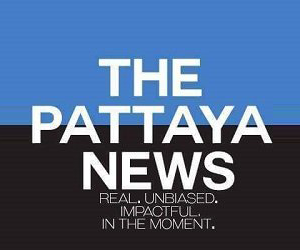


Recommended Posts
Create an account or sign in to comment
You need to be a member in order to leave a comment
Create an account
Sign up for a new account in our community. It's easy!
Register a new accountSign in
Already have an account? Sign in here.
Sign In Now